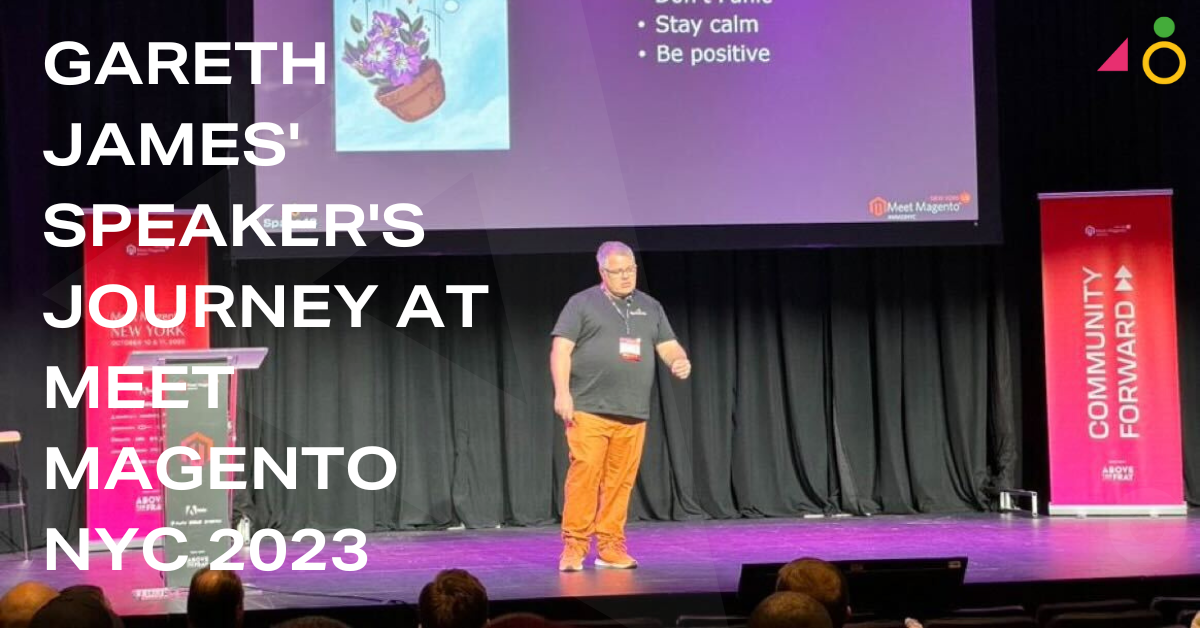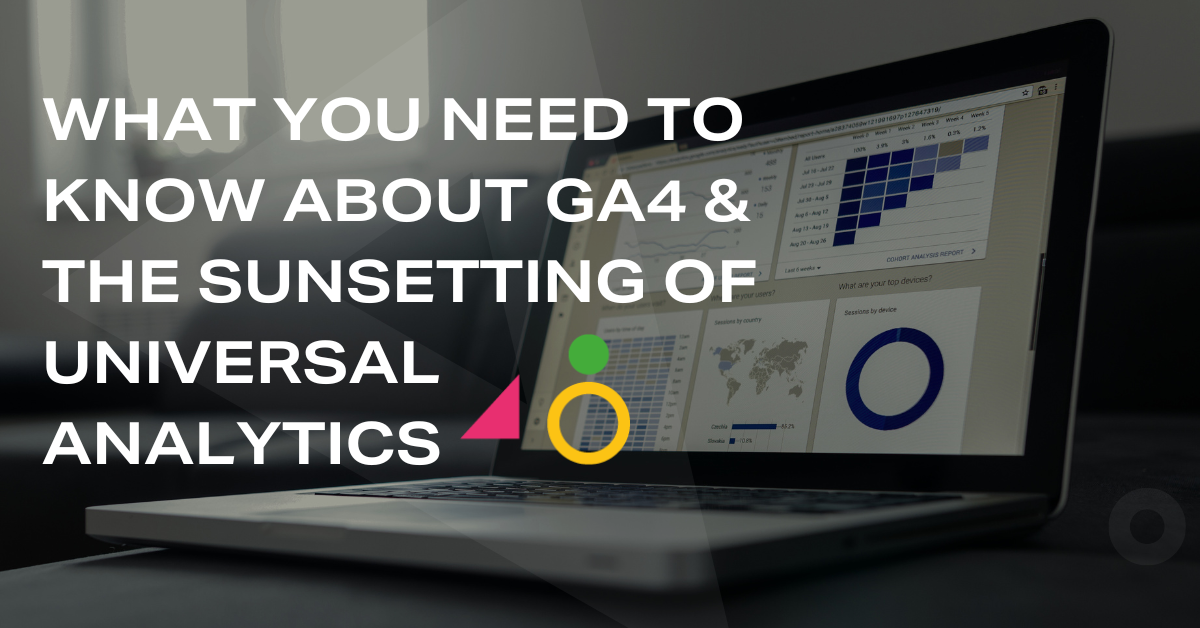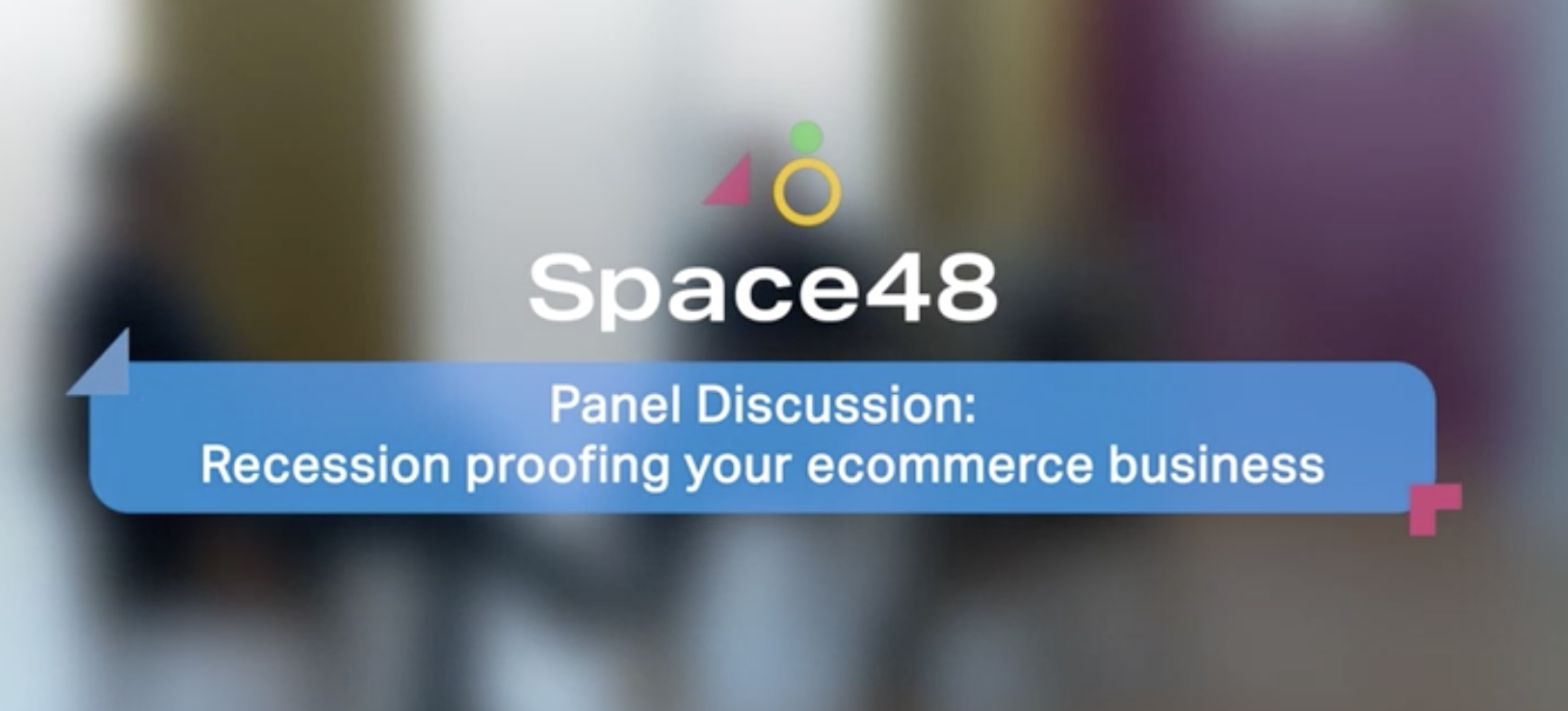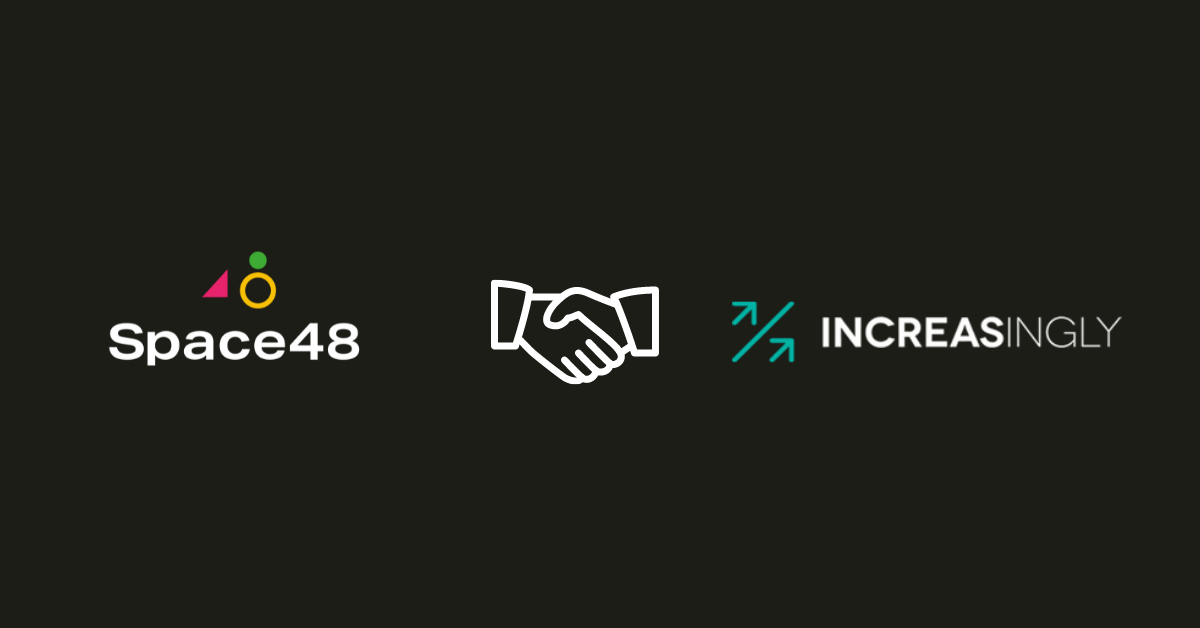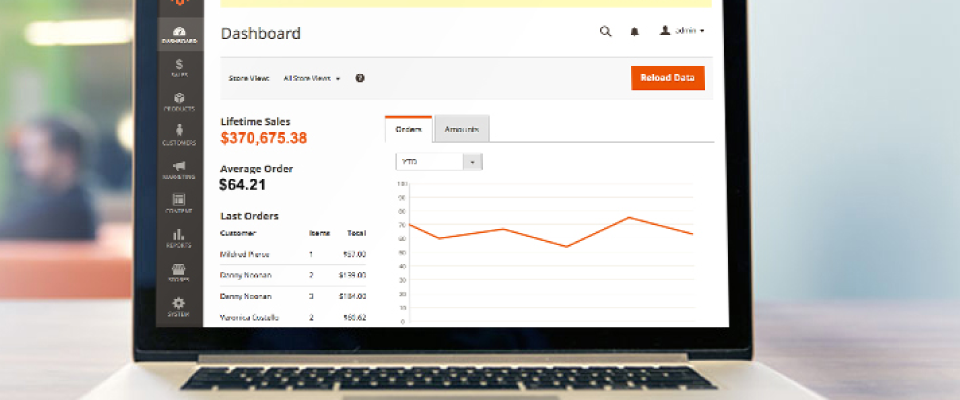
Using related products in Magento
For the second segment in our three-part series, we’ll be exploring the use of Related Products in Magento:
A Related Product is shown on the product page, sometimes near to the Buy/Add to Basket call-to-action. These are often complimentary items, designed to encourage the customer to purchase more than one item. You’ve most likely seen these if you’ve ever shopped for clothes online and been offered a jacket/bag/shoes to go with the item you’re interested in purchasing.
7 For All Mankind
Take a look at how 7 For All Mankind feature Related Products on their product pages. A customer looking at skinny jeans is also shown a number of items under the heading ‚ÄòWe Also Love’. They’ve chosen to feature products which could be purchased alongside the jeans, in order to complete the look.

Blaze Sunglasses
Blaze Sunglasses have featured Related Products slightly differently on their product page. When we viewed these Oakley sunglasses, we were also shown the same product in a variety of its available colours.

How to Set Up Related Products In Magento
1. Navigate to the Product Admin section
Catalog > Manage Products > Select a product
2. Click Related Products in the Product Information panel on the left
3. Click the Reset Filter button in the top right hand corner to list all the available products. Alternatively, use the search filters at the top of each column to find specific products
4. In the list, select the checkbox in the first column of any product you want to feature as a Related Product
5. When complete, click the Save button
6. Now, simply visit your product page to see your featured Related Products in action! Don’t forget that you might need to do a re-index first.
Now, you can check out the final post in our series: Using Cross-sell Products in Magento!