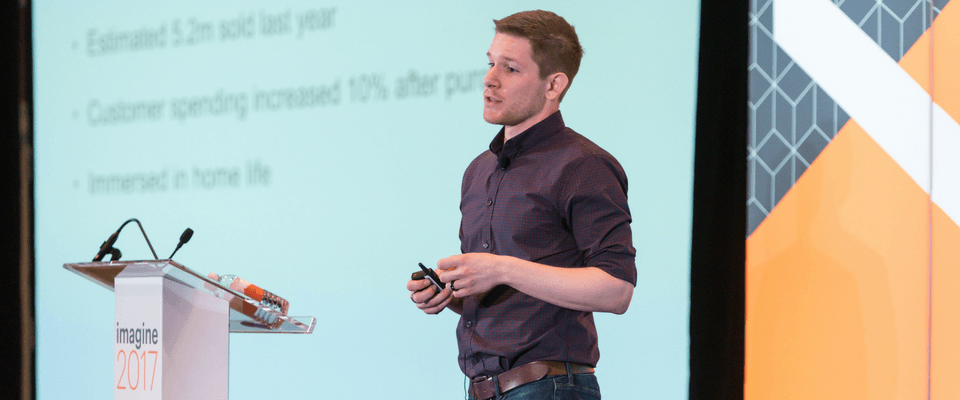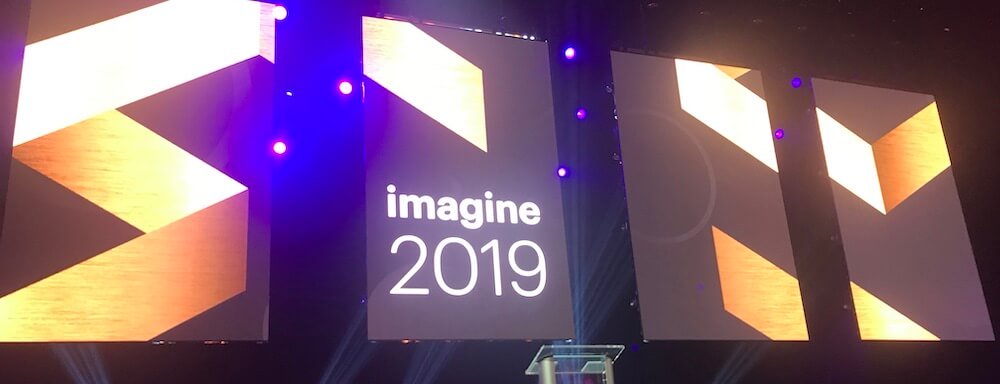Product not displaying on Magento front-end
“My product is not displaying” is a frequent query we receive from our customers. Even if you use Magento day in and day out it is sometimes easy to overlook issues, so here are a number of elements we suggest checking to ensure your products have been setup correctly.
{{cta(’80d8b3da-4741-4464-87c5-e8b79e715be5′)}}
Is the product enabled?
Firstly double check your product has been set to Enabled.
![]()
Don’t forget, you also have ‘Store View’. If you have set the product to be enabled under Default Values, you should also check under your store as you can override your default values under each different store.

Is the product in stock?
Check the inventory of your product to make sure you have a quantity assigned and stock availability is set to In Stock.
![]()
![]()
Is the products visibility set correctly?
You can have different visibility settings for your product:

- Not visible individually – this setting is for when you are using configurable or bundle products.
- Catalog – this option means you only want users to find the product by using the navigation.
- Search – This is the opposite of Catalog, this option is for when you only want the product to be found when users use the search bar.
- Catalog, Search – this is the most commonly used setting, and is for when you want users to find the product whether or not they use search on the navigation.
Has the product been assigned to the correct website?
If you are running multiple websites on the same Magento installation it is worth checking you have assigned the product to the correct website.

Has the product been assigned to the correct category?
Perhaps you can see the product by going directly to the URL or by searching for it, but you can’t find it via the navigation. There are two ways to add a product to a category. One way is via the product setup, simply choose the categories you would like your product to show in:

The other method is to assign a product to a category via Catalog > Categories > Manage Categories. Select the category you would like to add your product to and then select category products from the tabs, then search for your product and tick the product and save.

Refreshing the Magento cache
If you have checked all of the above and the product is still not displaying. Head over to System > Cache Management to see the screen below:

Now select all, and make sure the actions dropdown is set to refresh and hit the submit button. After a few seconds all statuses should appear green.
Return to your storefront and refresh your browser. The shortcut to do this for Mac users is Cmd + Shift + R and for PC users, Ctrl + Shift + R.
Completed all these steps and the product is still not displaying?
Try refreshing your browser cache depending on the browser you are using:
- Clear Google Chrome Cache
- Clear Mozilla Firefox Cache
- Clear Safari Cache
- Clear Internet Explorer Cache
Finally, if the product still does not appear the try to replicate the problem on another computer, browser or device, and if the product is still not there it may be time to contact your developer support. Support will be able to investigate the problem further, as it may be an issue with the core functionality. Explain to your developers the steps you have taken to try and rectify the problem along with the browser and browser version you are using – the more information they have the better.
{{cta(’80d8b3da-4741-4464-87c5-e8b79e715be5′)}}
Is your category not displaying in navigation? Check out our recent blog post ‘Category not displaying in Magento navigation’ which will provide you with a checklist to help solve the issue.