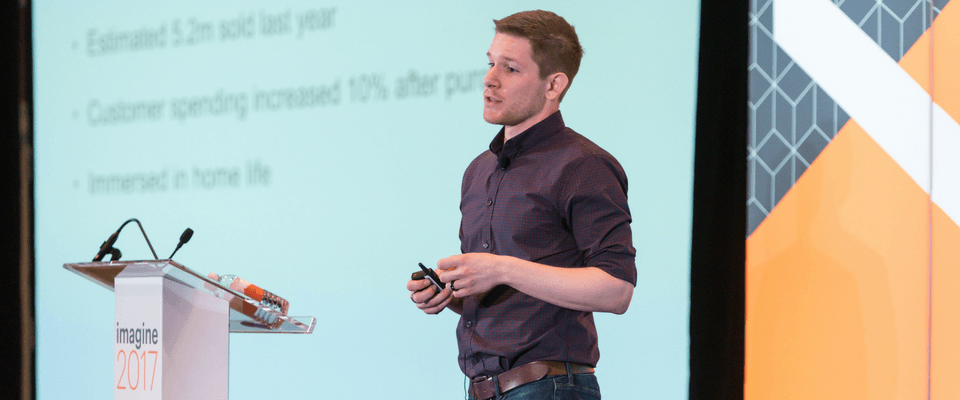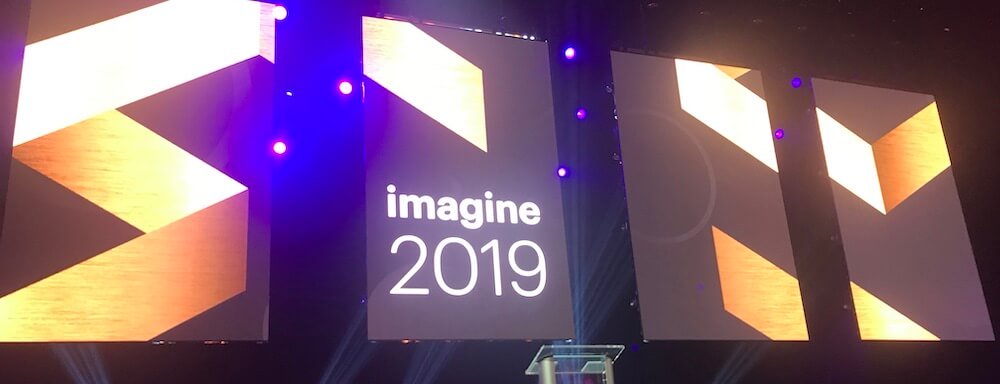Magento 2 differences: editing products and the Product Detail tab.
The second in a series of articles which illustrate the differences between Magento 1 and Magento 2.
Editing products in Magento 1
One of the main reasons that editing a product in Magento takes a lot of time is because the attributes are spread among so many different sections. In a default install of Community Edition 1.9 there are eighteen tabs to go through for a simple product!

Breaking them up into smaller parts didn’t make things simpler, either. For example, the Images grid still befuddles me, and I’ve been regularly working in Magento admin for years.

Editing products in Magento 2
Better organisation of attributes
Magento 2 takes a different approach to product editing, bringing the pieces together and organizing them coherently.
They’ve combined several of the tabs, reducing the total number of tabs to thirteen on Community Edition, fourteen on Enterprise for a simple product. The most commonly used tabs are always displayed, with the remaining tabs hidden in an expandable “Advanced Settings” section so that they’re not cluttering up the screen when not in use.
Magento has made the tabs bigger and easier to click on, which is very helpful if you’re editing your products while walking through a warehouse carrying a tablet with only one free hand.

They’ve applied this aesthetic to main Product Details tab as well, by creating collapsible sections to make it easier to manage the large number of attributes there.

The Product Details tab is more complete
Magento has wisely folded in the most commonly-used attributes and tools into the Product Details tab so that you don’t have to go hunting from tab to tab. This means that for most tasks, you’ll never need to leave the Product Details tab.
Added attributes
They’ve moved or copied the following attributes to the Product Details tab. If copied, you can still see them on their advanced options tab.
- Price and Tax Class – moved. Originally on the Prices tab in Magento 1.
- Images and Videos – copied. Images were originally on the Images tab. Video is new.
- Quantity and Stock Availability status – copied. Originally on the Inventory tab.
- Categories – moved. Originally on the Categories tab.

Editing tools
- Text attributes, like Description, now have a mini WYSIWYG editor built-in to the Product Detail tab.

- There are built-in tools which can change the attribute set, add another attribute to the set, or create an entirely new attribute, all from within the Product Detail tab./li>

- The new mini media editor lets you upload new images and videos, set the base image, and rearrange the order, without having to open the Image Management tab.

- The category picker lets you browse or search for categories, or you can click to create a new category.

- The Status field has been changed to a clearly visible toggle switch at the top, so it’s easy to see at-a-glance whether the product is currently enabled or disabled. However, I found it slightly confusing that Magento has labeled it “Product Online” and “Product Offline” here, yet they still call it “Enabled” and “Disabled” in the rest of the Admin.

Associated product management
Magento has folded in the associated products for configurable, bundled, and grouped products into the Product Details tab. This makes it much easier to see and manage the associated products all in one place.
- Configurable products: you can edit the variation products using the new wizard tool, or you can add new products manually. From the variations list you can remove a single product variation, replace it with a different product, or disable it.

- Grouped products: you can add and remove products from the list, and edit their default quantity. It also allows you to view the SKUs and individual prices of the grouped products, but you can’t change them here.

- Bundled products: you can add and remove products from the bundled options, and set their quantity. You can manage the details of each option, and create new ones. This section is also where you choose whether to ship the bundled products together or separately.

Downloadable product management
For downloadable content, the details have also been folded into the Product Details tab. There are sections for both the downloadable content itself and the samples of the content.



In conclusion;
Magento 2 addresses many of the complaints about product editing in Magento 1. It’s easier to navigate, and the Product Details tab has been given a complete overhaul so that it contains the most common tools and attributes that you will need on a day-to-day basis.