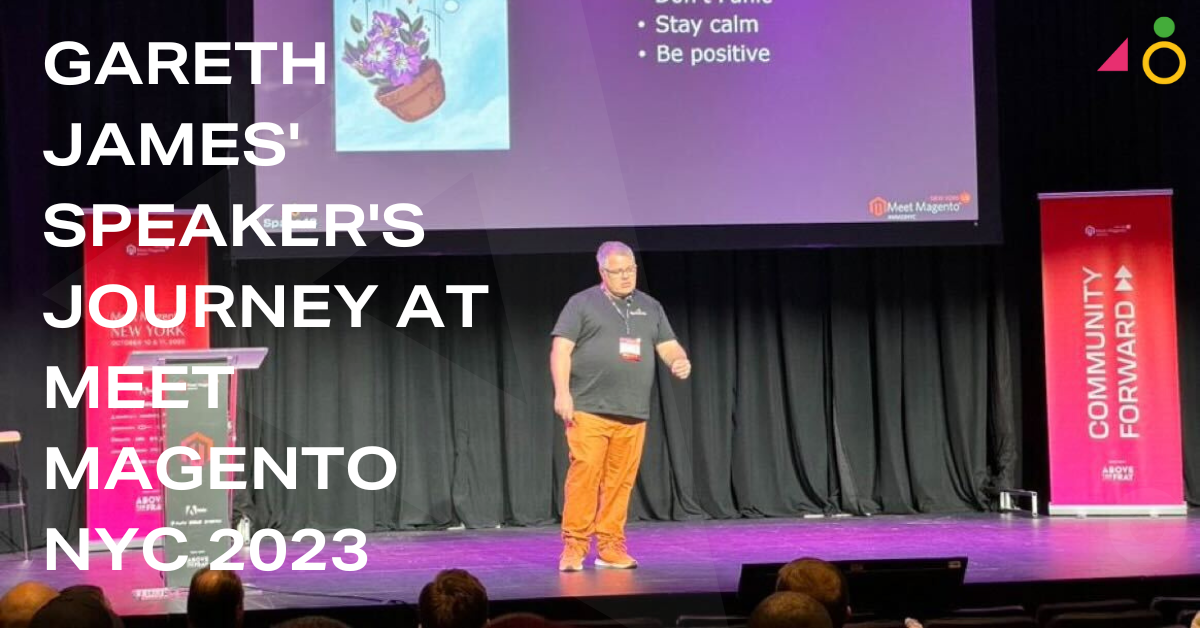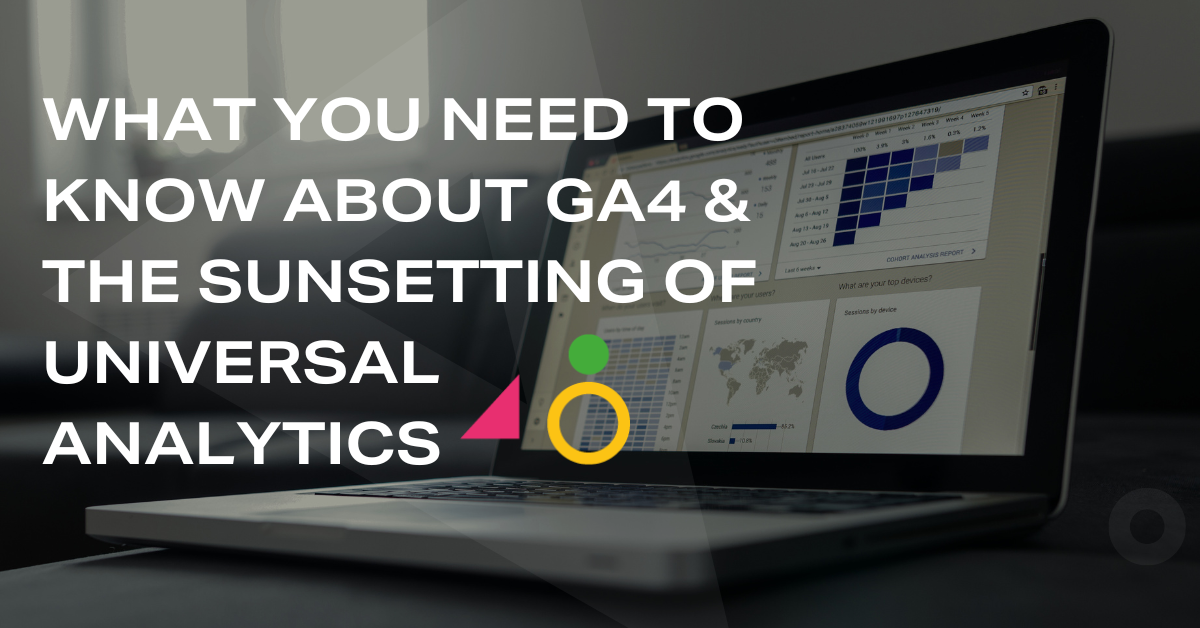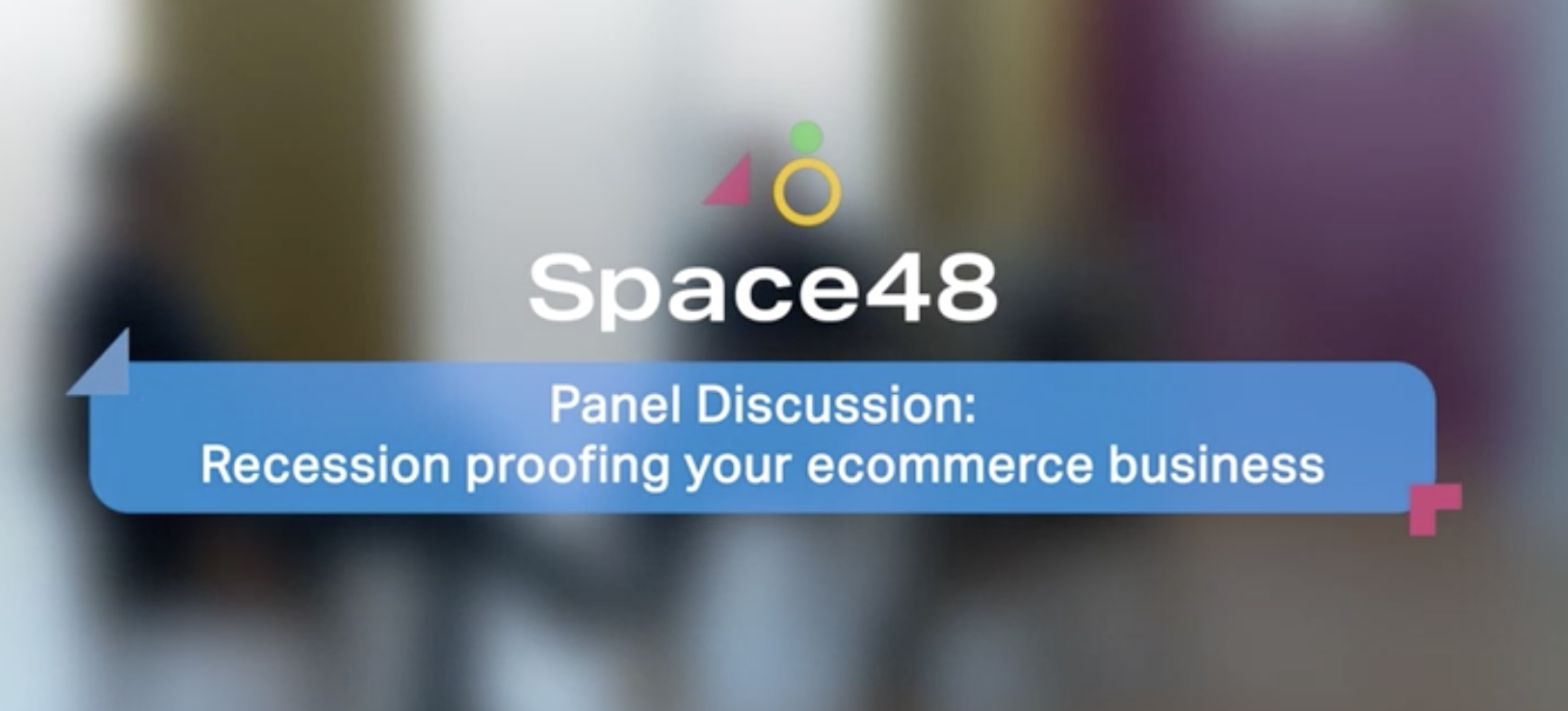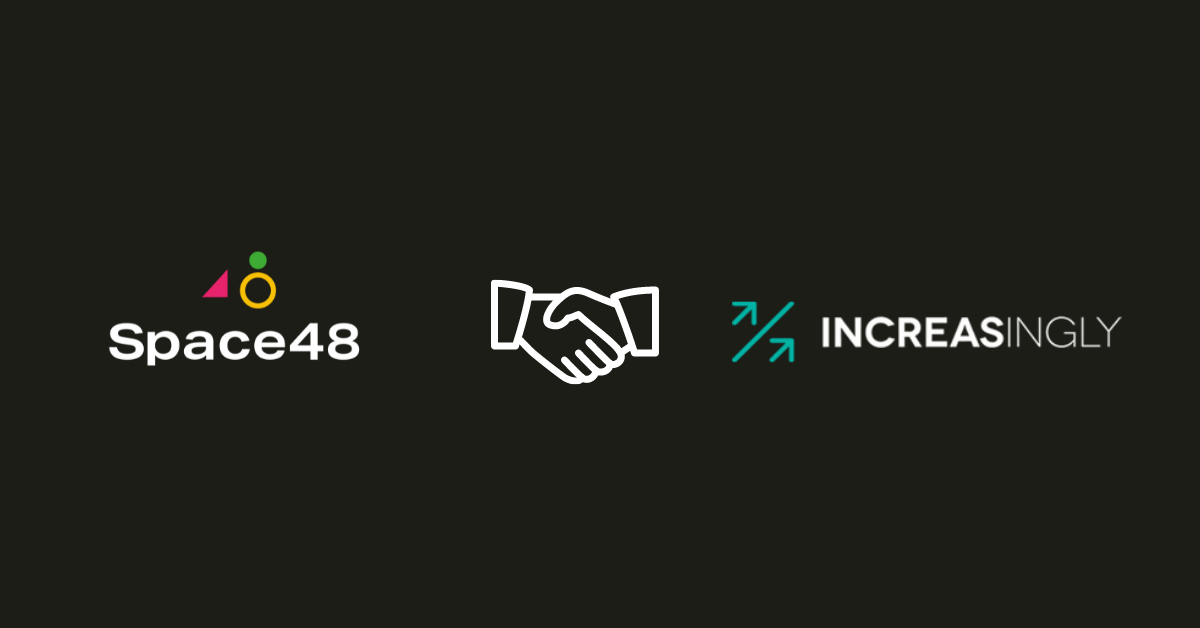How to install and use the Facebook Pixel: a guide for ecommerce marketers
As an experienced ecommerce consultancy, we know the importance of using social media channels to enhance your ecommerce strategy. Understanding and engaging with your customers is crucial, and the Facebook Pixel is a great feature for tracking user activity and retargeting visitors and customers with relevant paid social ads.
Here’s our handy Facebook Pixel guide for ecommerce marketers:
What is the Facebook Pixel?
The Facebook Pixel is an incredibly powerful piece of code you place on the backend of your website to track visitors to your site. The pixel allows you to run highly targeted campaigns, so it’s vital to have it installed before running Facebook Ads.
First up, it’s important to know that each ad account only gets one pixel to use.
The code contains two key parts: the pixel base code and event code. The pixel base code tracks all of the traffic to your site. Event codes are additional pieces of code you can add under the base code to specific pages of your website, which allow you to track certain actions on those pages.
Here’s a deeper look at the types of event codes you can add.
- Search: If you have an ecommerce site, you can place the Search event code on a search results page. For example, if someone is searching your site for “skinny jeans,” you can add that term to the code for that results page.
- View content: Place the View Content event code on a product page, for instance, to track views of a particular piece of content or product.
- Add to cart: Include this event code on the add to cart page of your website. If visitors place items in their shopping cart but don’t checkout, you can use the pixel data to run highly targeted cart abandonment ads just to those people.
- Add to wishlist: If you have a wishlist option on your ecommerce website, you can place this event code on the page to track the items people want most. Target them with a Facebook ad containing images of those specific items and watch sales spike!
- Initiate checkout: Place this event code at the beginning of the checkout process on your website.
- Add payment info: The Add Payment event code can be triggered when someone adds payment information.
- Purchase: Place the Purchase event code on the thank you page after people have purchased your product or service. This is a great way to target existing customers with new or exclusive products and content.
- Lead: Use the Lead event code on the thank you page after people have opted into a lead magnet or signed up for your webinar or newsletter.
- Complete registration: Use the Complete Registration event code to track registrations to webinars, events, and so on.
- Custom: The beauty of the Facebook Pixel is that you can customise it to meet any of your specific business objectives. If you create a custom event, you’ll also need to create a custom conversion related to the event.
These different pixel events allow you to gather data that helps you create successful Facebook ads and learn more about the users engaging with your website.
Installing the Pixel Code
Now we’ve covered what the Facebook Pixel is, you’re ready to install it on your website. To do this, open Facebook Ads Manager and click the top menu button (with the three lines on it) and select Pixels from the Assets column. (Alternatively, go directly to the pixel page.)

On the next page, click Create a Pixel to start the process.
![]()
Add a name for your pixel and click next.
Install the Facebook Pixel base code
Next up, you need to choose an option for installing your pixel code. You can use a Tag Manager plugin to install the pixel, if you’re using a third-party website that supports this kind of integration. Or you can copy and paste the pixel code manually.
![]()
If you selected the option to copy and paste the code, you’ll see the Install Pixel Base Code page. Click in the code box to copy the code to your clipboard. Now all you have to do is paste it in the header tags of your website under the SEO settings.

Install the Facebook Pixel event code
Click next for the event code you install on specific web pages to track actions taken.
Select the event code you want to track and click in the code box to copy it. Then place the event code on the relevant pages of your website.
Click next to proceed to the next step.
The final step is to test the pixel status. Go to your Ads Manager and select Pixels. If the pixel status is active, the pixel is installed correctly. It may take 20 minutes or so for the status to be updated.
How Does the Facebook Pixel improve your ad targeting?
The entire purpose of the Facebook Pixel is to help you get to know more about the people engaging with your content. You can use this invaluable information to create products and content that appeal to your audience and ultimately drive more sales.
It’s also valuable for targeting your Facebook ads. You could target people who landed on a certain page of your website (like a product page) but didn’t purchase.
How do I Access the Facebook Pixel Data?
Go to the Pixel page in Ads Manager to get access to analytics generated by the pixel.
First, you’ll see a graph of how many times your pixel has fired over the last 14 days.
Below the graph, you’ll find four tabs that help you analyse the pixel data. Here’s a rundown of what you find on each tab:
Events: View all of the event codes you selected each time you use the pixel. The green dot shows that your pixel is active.
URLs: See the exact URL where the pixel is firing, as well as all of your third-party URLs. This data helps you gauge the popularity of a particular blog post or product page.
Domains: Find out which domains your pixel is firing off of. This information is helpful if you have multiple websites or you’re using third-party sites. In some cases, you’ll see websites where your pixel isn’t installed. This is the referring websites that sent someone to one of your website pages. An example might be a review of your product on someone’s blog.
Devices: See which device was used when the pixel fired. If you see that most people are using mobile devices to engage with your content, you can run only mobile ads in the future.
Summary
When used properly, the Facebook Pixel is an incredibly powerful tool, and developing a strategy to meet specific business objectives will help you understand how to engage with current customers and find new customers.
Even if you don’t have plans to advertise right away, installing the Facebook pixel will help you find out how people are engaging with content on your website. Install the base pixel code on your website and Facebook will begin tracking immediately.
Space 48 is a leading UK ecommerce consultancy, specialising in Magento website development and omnichannel ecommerce strategy. We help top retail brands create award-winning ecommerce strategies. Contact us now and see how we can help your business.